Automate the deployment of vROps (supporting vDS)
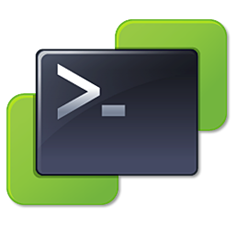 Recently I have been looking at William Lam’s excellent post on automating the deployment of vROps.
Recently I have been looking at William Lam’s excellent post on automating the deployment of vROps.
After having a play around with it, to suit my own needs, I made some modifications to the Powershell script so it would support distributed switches.
# William Lam
# Edited by Simon Eady to support vDS
# Deployment of vRealize Operations Manager 6.0 (vROps)
### NOTE: SSH can not be enabled because hidden properties do not seem to be implemented in Get-OvfConfiguration cmdlet ###
# Load OVF/OVA configuration into a variable
$ovffile = “E:\automation\vRealize-Operations-Manager-Appliance-6.0.1.2523163_OVF10.ova”
$ovfconfig = Get-OvfConfiguration $ovffile
# vSphere Cluster + VM Network configurations
$Cluster = “Name of Cluster”
$VMName = “Name of vROps VM”
$VDS = “Enter vDS here”
$VDSPG = “Enter vDS portgroup here”
$VCServer = “Enter vCenter here”
$VMHost = Get-Cluster $Cluster | Get-VMHost | Sort MemoryGB | Select -first 1
$Datastore = $VMHost | Get-datastore | Sort FreeSpaceGB -Descending | Select -first 1
$Network = Get-VDPortgroup -VDSwitch $VDS -Name $VDSPG -Server $VCServer
# Fill out the OVF/OVA configuration parameters
# xsmall,small,medium,large,smallrc,largerc
$ovfconfig.DeploymentOption.value = “xsmall”
# IP Address
$ovfConfig.vami.vRealize_Operations_Manager_Appliance.ip0.value = “desired ip of vROps”
# Gateway
$ovfConfig.vami.vRealize_Operations_Manager_Appliance.gateway.value = “gateway for environment”
# Netmask
$ovfConfig.vami.vRealize_Operations_Manager_Appliance.netmask0.value = “Subnet mask for your environment”
# DNS
$ovfConfig.vami.vRealize_Operations_Manager_Appliance.DNS.value = “DNS server IP”
# vSphere Portgroup Network Mapping
$ovfconfig.NetworkMapping.Network_1.value = $Network
# IP Protocol
$ovfconfig.IpAssignment.IpProtocol.value = “IPv4”
# Timezone
$ovfconfig.common.vamitimezone.value = “Etc/UTC”
# Deploy the OVF/OVA with the config parameters
Import-VApp -Source $ovffile -OvfConfiguration $ovfconfig -Name $VMName -VMHost $vmhost -Datastore $datastore -DiskStorageFormat thin
If it’s of use please go thank William he did the hard work on this one.

